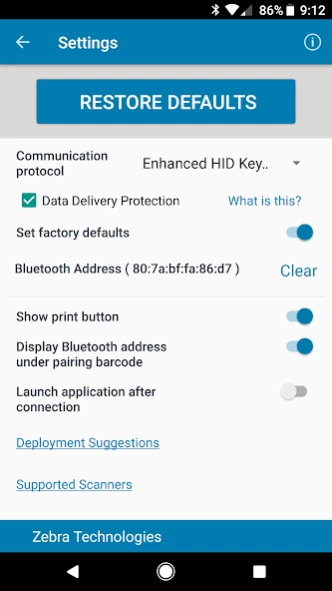Scan-To-Connect (STC) Utility 2.2.12.0
Free Version
Publisher Description
Scan-To-Connect (STC) Utility - Enable 1-step pairing for Zebra BT scanner to a phone without modifying your app
The Scan-To-Connect (STC) Utility enables a Zebra Bluetooth scanner to pair to a phone or tablet in one simple step, without having to modify your app.
Unlike standard HID keyboard, the STC Utility supports enhanced HID keyboard, which assures your data is received by your phone or tablet. If corrupted, it will be retransmitted. If lost, you get an error beep to rescan item.
The STC Utility also has a virtual keyboard to manually enter data for items that are not bar coded, or if the bar code is unreadable (ie. Damaged).
Additional functionality includes:
1. View the host’s Bluetooth MAC address
2. Print a pairing barcode
3. Launch an application after completing the pairing process
4. Hide “Settings” button when deploying to production environments
For more information go to www.Zebra.com/scantoconnect
For Windows, Android and iOS app developers, the source code for the pairing functionality of Scan-To-Connect is available for integration into your application at www.Zebra.com/scannersdk.
About Scan-To-Connect (STC) Utility
Scan-To-Connect (STC) Utility is a free app for Android published in the PIMS & Calendars list of apps, part of Business.
The company that develops Scan-To-Connect (STC) Utility is Zebra Technologies. The latest version released by its developer is 2.2.12.0.
To install Scan-To-Connect (STC) Utility on your Android device, just click the green Continue To App button above to start the installation process. The app is listed on our website since 2023-10-19 and was downloaded 13 times. We have already checked if the download link is safe, however for your own protection we recommend that you scan the downloaded app with your antivirus. Your antivirus may detect the Scan-To-Connect (STC) Utility as malware as malware if the download link to com.zebra.scantoconnect is broken.
How to install Scan-To-Connect (STC) Utility on your Android device:
- Click on the Continue To App button on our website. This will redirect you to Google Play.
- Once the Scan-To-Connect (STC) Utility is shown in the Google Play listing of your Android device, you can start its download and installation. Tap on the Install button located below the search bar and to the right of the app icon.
- A pop-up window with the permissions required by Scan-To-Connect (STC) Utility will be shown. Click on Accept to continue the process.
- Scan-To-Connect (STC) Utility will be downloaded onto your device, displaying a progress. Once the download completes, the installation will start and you'll get a notification after the installation is finished.